GML Visual Preferences
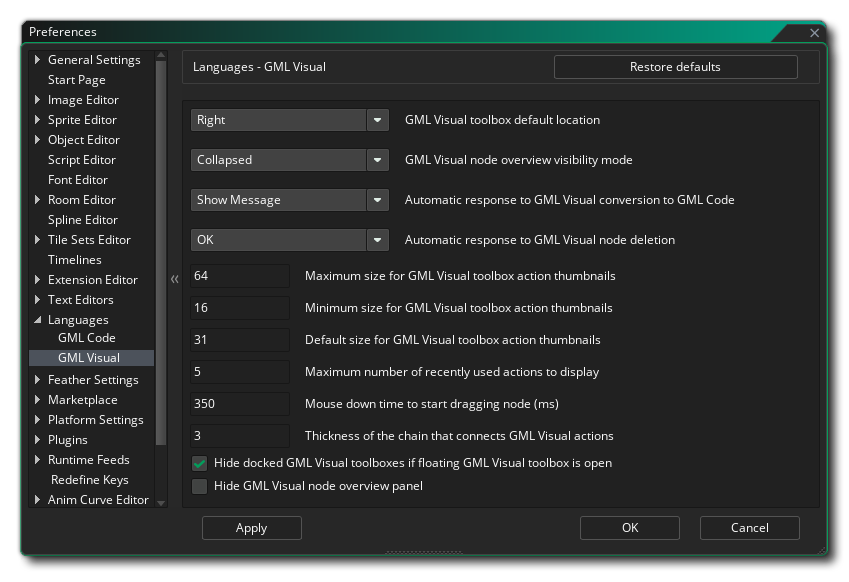 The GML Visual Preferences are used to define how the Visual editor looks and feels. The different options available are listed below along with a description of what each one does.
The GML Visual Preferences are used to define how the Visual editor looks and feels. The different options available are listed below along with a description of what each one does.
- GML Visual toolbox default location: By default the GML Visual toolbox (where all the different action libraries are held) is placed on the right of the Editor, but you can use this option to have it default to the left.
- GML Visual node overview visibility mode: A node "overview" is the short descriptive text that appears beside certain actions in the Action Workspace, for example this Destroy Instance action:
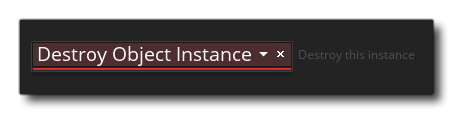 You can choose to enable these always, enable them only if the action is collapsed (the default setting), or disable them altogether.
You can choose to enable these always, enable them only if the action is collapsed (the default setting), or disable them altogether. - Automatic response to GML Visual conversion to GameMaker Language: When you convert a GML Visual event or script into GML code, you will by default get a message warning you about what you are about to do and asking if you want to continue. Setting this option to "OK" will simply okay the change without showing the message.
- Automatic response to GML Visual node deletion: When you delete a GML Visual event node, you will by default get a message warning you about what you are about to do and asking if you want to continue. Setting this option to "OK" will simply okay the deletion without showing the message.
- Maximum size for GML Visual toolbox action thumbnails: At the bottom of the Action Toolbox you have a slider for changing the size of the GML Visual icons. This setting will be used to define the maximum permitted size (default 64px).
- Minimum size for GML Visual toolbox action thumbnails: At the bottom of the Action Toolbox you have a slider for changing the size of the GML Visual icons. This setting will be used to define the minimum permitted size (default 16px).
- Default size for GML Visual toolbox action thumbnails: This setting will be used to define the default size for all action icons in the toolbox (default 32px).
- Maximum number of recently used actions to display: In the action toolbox there is a library at the top which holds the actions you have most recently used. You can use this option to change the maximum number of recent actions that will be shown (default 5).
- Thickness of the chain that connects GML Visual actions: This defines the thickness of the chain graphic that links the different actions in a GML Visual code block (default 3px).
- Mouse down time to start dragging nodes (ms): When you click on a node and drag it, you will be re-positioning the node within the action code. However if you hold the mouse down for a moment and then move, you will be moving the node position within the workspace but not within the order of the code. This setting sets the number of milliseconds to have to wait with the mouse button pressed before the node can be moved (not re positioned). Default is 350.
- Hide GML Visual node overview panel: Here you can choose to hide the overview panel of the Action Code Editor. By default this is disabled and enabling it will remove the plain text list of action chains from the editor.
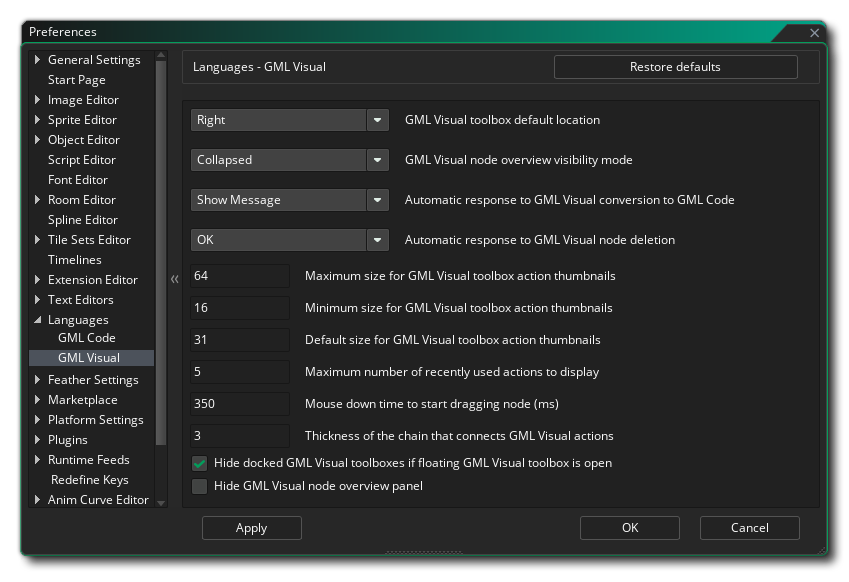 The GML Visual Preferences are used to define how the Visual editor looks and feels. The different options available are listed below along with a description of what each one does.
The GML Visual Preferences are used to define how the Visual editor looks and feels. The different options available are listed below along with a description of what each one does.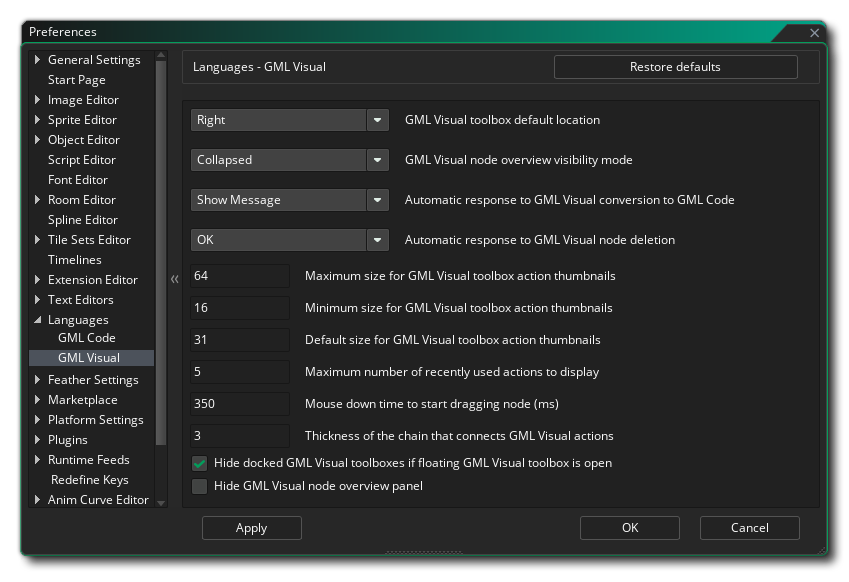 The GML Visual Preferences are used to define how the Visual editor looks and feels. The different options available are listed below along with a description of what each one does.
The GML Visual Preferences are used to define how the Visual editor looks and feels. The different options available are listed below along with a description of what each one does.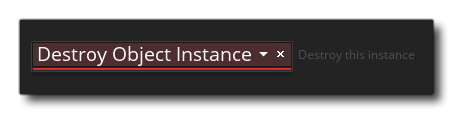 You can choose to enable these always, enable them only if the action is collapsed (the default setting), or disable them altogether.
You can choose to enable these always, enable them only if the action is collapsed (the default setting), or disable them altogether.