The Help Menu
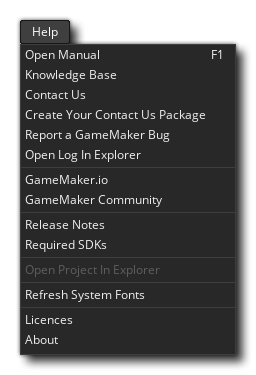
This menu is related to getting help when using GameMaker. It contains the following menu items:
- Open Manual - This opens the help manual. Note that clicking the help button
 in the menu bar will also open the document, as will pressing
in the menu bar will also open the document, as will pressing  . See Help Preferences for configuration of the manual.
. See Help Preferences for configuration of the manual. - Knowledge Base - This will take you to the GameMaker Knowledge Base where you can find articles on platform setup, known issues, using GameMaker and a number of other things.
- Contact Us - This takes you to the Contact Us page.
- Create Your Contact Us Package - This creates a .zip file with the essential information required for submitting a helpful bug report, containing your logs, licence information, and project (optional). Include this zip when submitting a bug report.
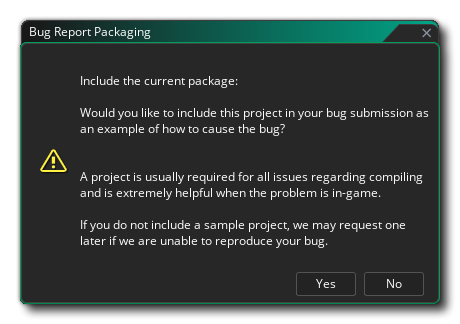
- Report A GameMaker Bug - You can use this option to report bugs directly from within the IDE, in case you find any bugs or have any issues while using GameMaker. You will also be redirected to this window when you click Report after an IDE error occurred. If you're not signed in, a message is shown to ask you to Sign In/Register. It's also possible to Continue Anonymously.
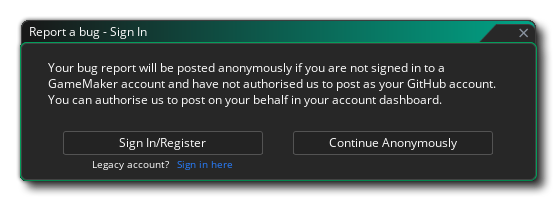 If you are using a GameMaker account, it is recommended to connect your GitHub account to your GM account via the GameMaker Account Dashboard. This will ensure your submitted reports are tied to your account so you can post updates and receive notifications from our team.
If you are using a GameMaker account, it is recommended to connect your GitHub account to your GM account via the GameMaker Account Dashboard. This will ensure your submitted reports are tied to your account so you can post updates and receive notifications from our team.
In the Report a Bug window you fill in a Title and Description and optionally the Steps To Reproduce the issue. It's also possible to assign an Issue Category (either General IDE, Building A Project, Crash/Unstable Message, Editing Your Assets, In-Game or Manual Content), Attach additional files that might be useful, Include the project and Make the report private.
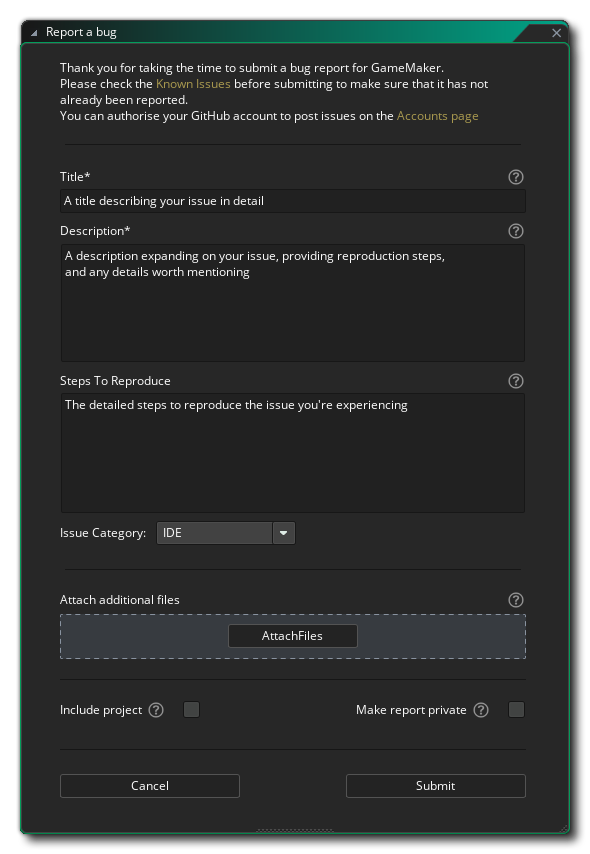 You can choose to include the current project by ticking the Include project checkbox. It is highly recommended that you provide a sample project that shows the issue as it provides important information to the GameMaker team about your issue. A message will be shown asking to include the current package when you select a category related to the runner and the checkbox isn't ticked.
You can choose to include the current project by ticking the Include project checkbox. It is highly recommended that you provide a sample project that shows the issue as it provides important information to the GameMaker team about your issue. A message will be shown asking to include the current package when you select a category related to the runner and the checkbox isn't ticked.
Finally you can submit the report by clicking the Submit button. - Open Log In Explorer - This opens the directory on your system where you can find the ui.log file, which is usually needed for submitting IDE-related bug reports.
- GameMaker.io - This opens the GameMaker website.
- GameMaker Community - This opens the GameMaker Community forums in your browser. Note that this is a community-run forum, so if you have a bug report or require technical assistance you should go to the Official Support Site first (see above).
- Release Notes - This opens the Release Notes for GameMaker in your browser. Should you need to roll back an update, you can get previous version installers by clicking the version number link on this page.
- Required SDKs - Due to the cross-platform nature of GameMaker a number of 3rd party SDKs are required. Clicking this will take you to a support article that details what you need on a per-platform basis.
- Open Project In Explorer - This opens the save location of the currently loaded project in the OS file explorer.
- Refresh System Fonts - This refreshes the system fonts that GameMaker is able to see, and is useful for detecting new fonts that you installed while the IDE was open.
- Licences - This opens a window containing licences for all the third-party libraries used in GameMaker.
- About - This opens the "About GameMaker" window where you can get version information on the product (essential for reporting any bugs or issues) and see the credits.
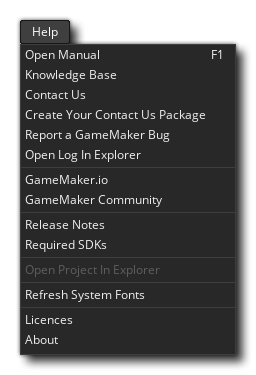
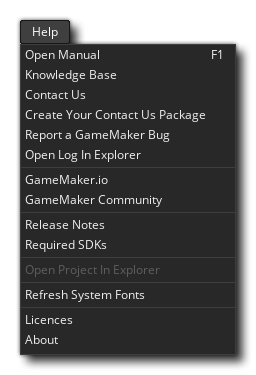
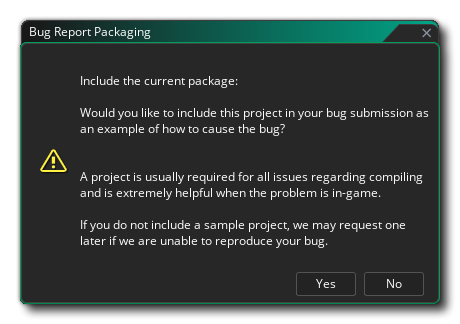
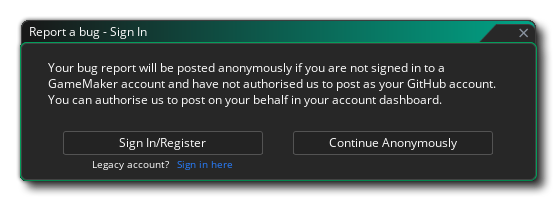 If you are using a GameMaker account, it is recommended to connect your GitHub account to your GM account via the GameMaker Account Dashboard. This will ensure your submitted reports are tied to your account so you can post updates and receive notifications from our team.
If you are using a GameMaker account, it is recommended to connect your GitHub account to your GM account via the GameMaker Account Dashboard. This will ensure your submitted reports are tied to your account so you can post updates and receive notifications from our team.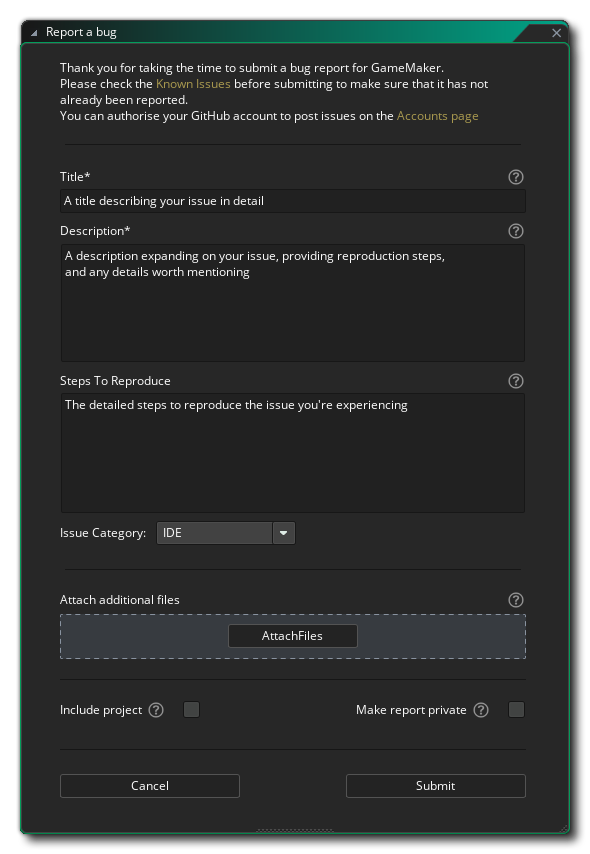 You can choose to include the current project by ticking the Include project checkbox. It is highly recommended that you provide a sample project that shows the issue as it provides important information to the GameMaker team about your issue. A message will be shown asking to include the current package when you select a category related to the runner and the checkbox isn't ticked.
You can choose to include the current project by ticking the Include project checkbox. It is highly recommended that you provide a sample project that shows the issue as it provides important information to the GameMaker team about your issue. A message will be shown asking to include the current package when you select a category related to the runner and the checkbox isn't ticked.