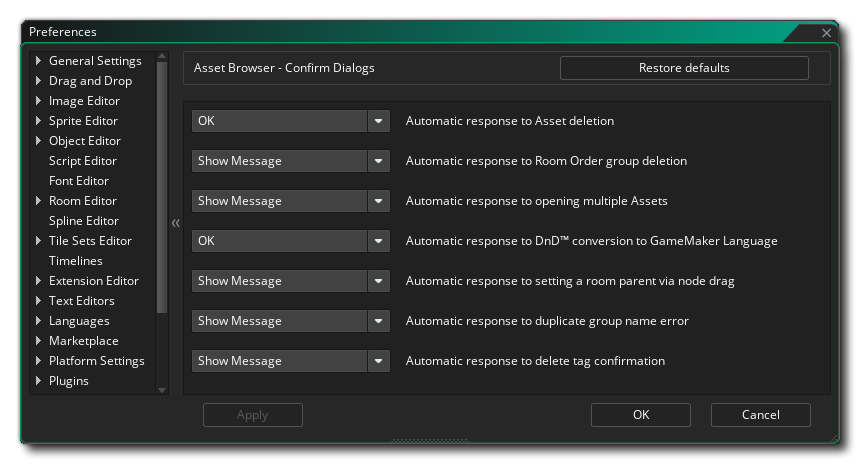 Here you can select the behaviour of the confirmation dialogs when working with an asset from the Asset Browser. The available options are:
Here you can select the behaviour of the confirmation dialogs when working with an asset from the Asset Browser. The available options are:
- Automatic response to asset deletion: When you delete an asset from the Asset Browser you normally get a warning asking if you are sure you want to proceed. By setting this option to "OK" the message will be suppressed as if you had clicked the "OK" button to proceed. The default value is "Show Message".
- Automatic response to Room Order group deletion: When you delete a group folder containing rooms from the Asset Browser you normally get a warning asking if you are sure and want to proceeed (which lists all the rooms in the group that will be deleted). By setting this option to "OK", the message will be supressed as if you had clicked the OK button to proceed and delete all the rooms in the group as well as the group folder itself. The default valueis "Show Message".
- Automatic response to opening multiple assets: As mentioned above in the general Asset Browser preferences, when you open multiple assets at once from the Asset Browser, you can get a warning if the number exceeds the number specified. By setting this option to "OK" the warning will be suppressed as if you had clicked the "OK" button to proceed. The default value is "Show Message".
- Automatic response to GML Visual conversion to GameMaker Language: When you select the option to convert a GML Visual node to GML, you will be prompted to confirm the change as this cannot be undone. By setting this option to "OK" the warning will be suppressed as if you had clicked the "OK" button to proceed. The default value is "Show Message".
- Automatic response to setting a room parent via node drag: In the Room Manager window "Inheritance" section, you can drag a room onto another room to set it as a child of the room it is being dragged on to. When doing this you will get a warning asking if you are sure and want to proceeed. By setting this option to "OK", the message will be supressed as if you had clicked the OK button to proceed. The default valueis "Show Message".
- Automatic response to duplicate group name error: When you create a group folder for organising your assets and name it the same as another folder in the browser, you will be shown a message asking if you wish to continue and have two folders with the same name. By setting this option to "OK" the warning will be suppressed as if you had clicked the "OK" button to proceed. The default value is "Show Message".
- Automatic response to setting a room parent via node drag: When you drag a room over another room in the Room Manager and then release it, you will be shown a message asking if you wish to make the room a "child" of the room being dropped on. By setting this option to "OK" the warning will be suppressed as if you had clicked the "OK" button to proceed. The default value is "Show Message"
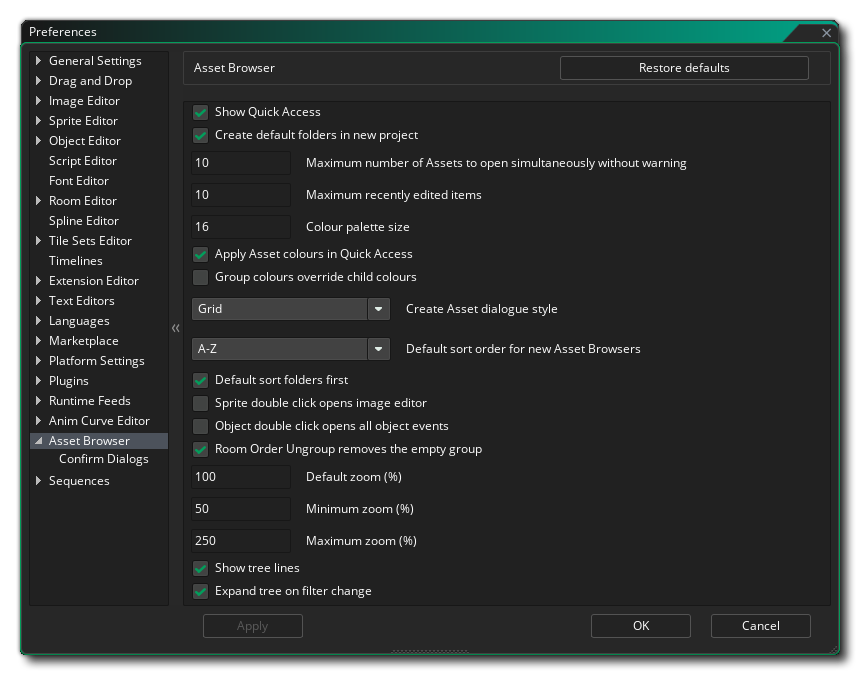 The Asset Browser Preferences are used to define certain properties for how the Asset Browser and its elements function. The main options are:
The Asset Browser Preferences are used to define certain properties for how the Asset Browser and its elements function. The main options are: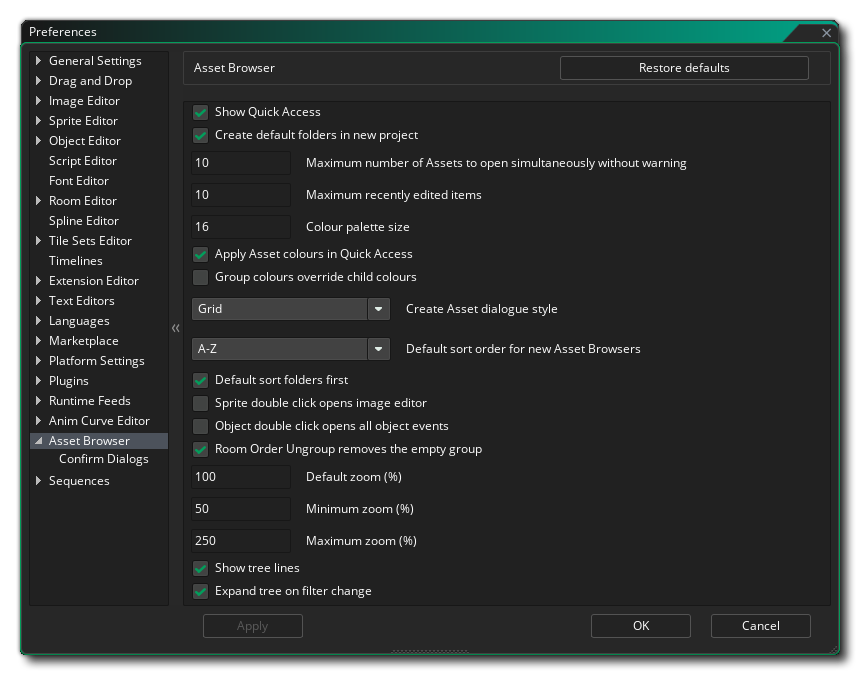 The Asset Browser Preferences are used to define certain properties for how the Asset Browser and its elements function. The main options are:
The Asset Browser Preferences are used to define certain properties for how the Asset Browser and its elements function. The main options are: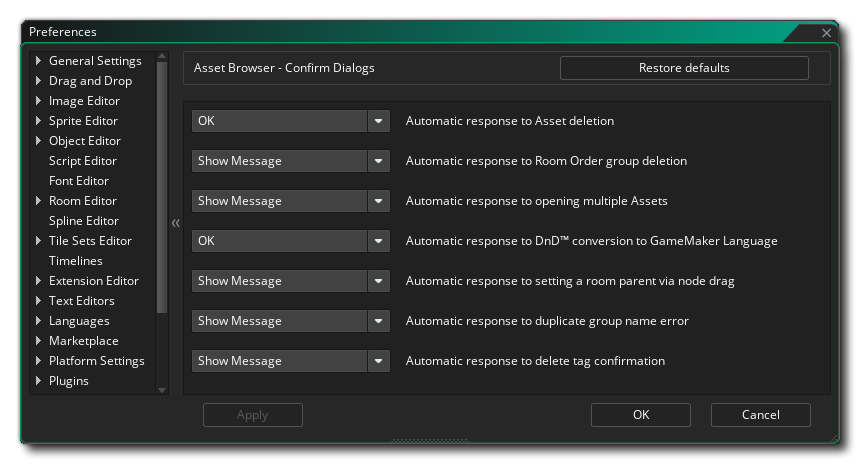 Here you can select the behaviour of the confirmation dialogs when working with an asset from the Asset Browser. The available options are:
Here you can select the behaviour of the confirmation dialogs when working with an asset from the Asset Browser. The available options are: