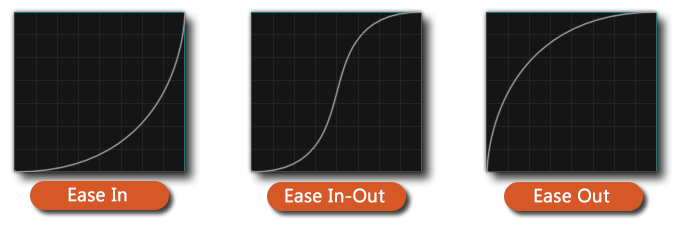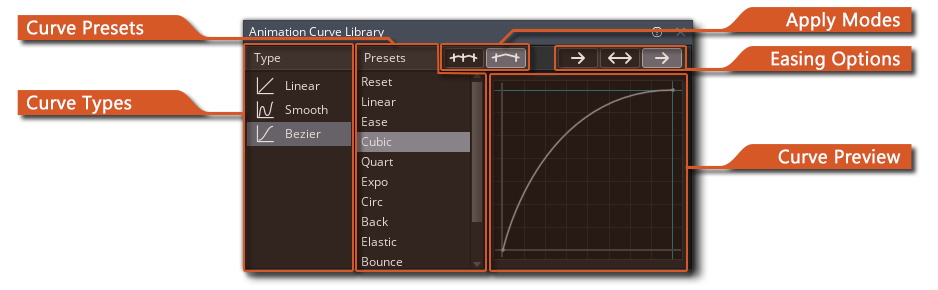 The Animation Curve Library window allows you to change the Curve Type for the Animation Curve, and apply a preset to the selected channel. It can be opened by
The Animation Curve Library window allows you to change the Curve Type for the Animation Curve, and apply a preset to the selected channel. It can be opened by 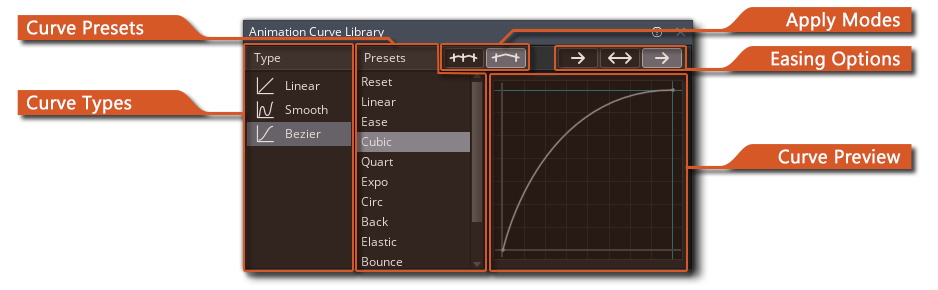 The Animation Curve Library window allows you to change the Curve Type for the Animation Curve, and apply a preset to the selected channel. It can be opened by
The Animation Curve Library window allows you to change the Curve Type for the Animation Curve, and apply a preset to the selected channel. It can be opened by ![]() left-clicking on the
left-clicking on the ![]() button in the Animation Curve Editor or Sequence Dope Sheet, or by
button in the Animation Curve Editor or Sequence Dope Sheet, or by ![]() right-clicking anywhere in the Channel Editor.
right-clicking anywhere in the Channel Editor.
The Curve Type controls how a channel flows from point to point, which can be set to one of the following options:
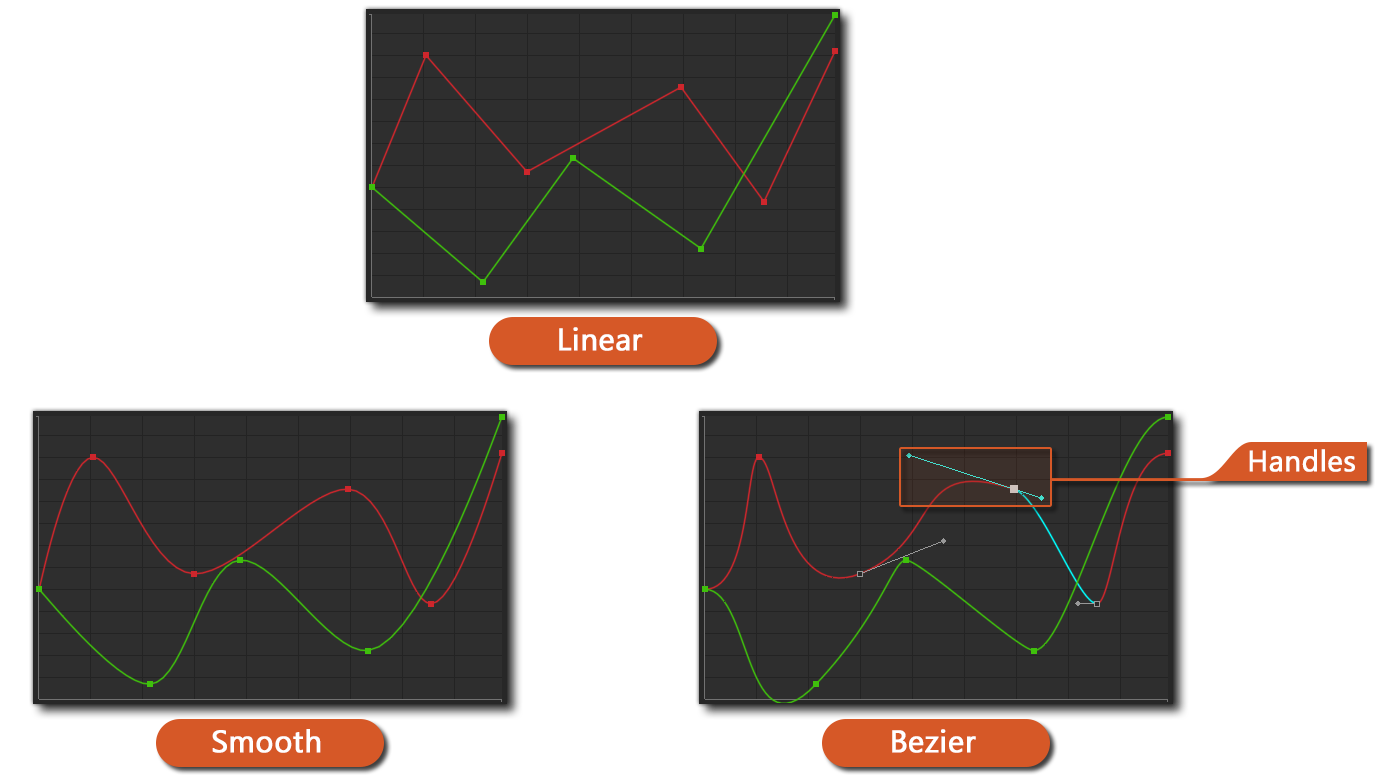 Note that changing the Curve Type will apply that type to all channels in the Animation Curve.
Note that changing the Curve Type will apply that type to all channels in the Animation Curve.
A Curve Preset changes the shape of your curve. ![]() Left-clicking on a preset in the Presets menu will apply that preset to your selected channel, and clicking on Reset will revert the channel to how it was before the Animation Curve Library window was opened.
Left-clicking on a preset in the Presets menu will apply that preset to your selected channel, and clicking on Reset will revert the channel to how it was before the Animation Curve Library window was opened.
NOTE: Presets can only be applied if the Curve Type is set to Bezier.
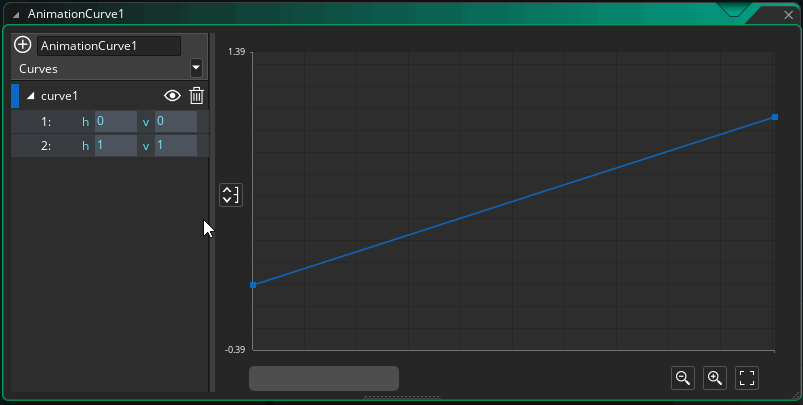 By default, a preset is applied to the whole channel. You can select a section of your channel by dragging with the
By default, a preset is applied to the whole channel. You can select a section of your channel by dragging with the ![]() left mouse button in the Channel Editor, and then open the Animation Curve Library window through the
left mouse button in the Channel Editor, and then open the Animation Curve Library window through the ![]() button or by
button or by ![]() right-clicking, which will apply any presets to the selected section only.
right-clicking, which will apply any presets to the selected section only.
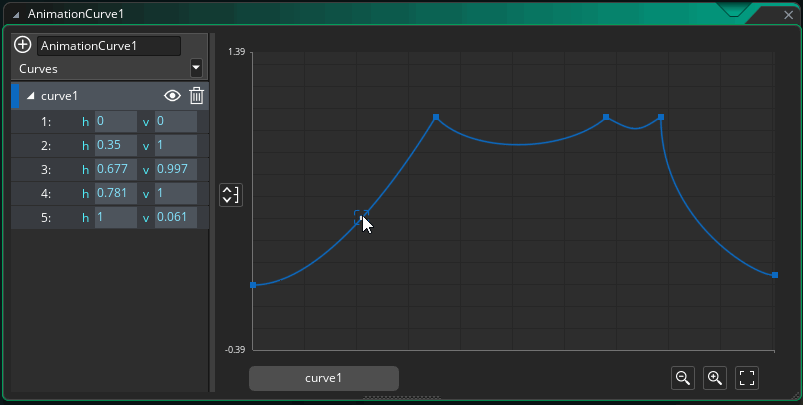 Note that your curve channel (or selection within that channel) needs to have a slope for a preset to have any effect, as any applied interpolation is based on the vertical difference between the starting and ending points. A flat curve has no such difference between the two points, so you will not see any results after applying a preset to such a curve.
Note that your curve channel (or selection within that channel) needs to have a slope for a preset to have any effect, as any applied interpolation is based on the vertical difference between the starting and ending points. A flat curve has no such difference between the two points, so you will not see any results after applying a preset to such a curve.
There are two Apply Modes that you can choose from, which affects how a preset is applied to your channel (or to your selection within that channel):

The following visual shows the ![]() Expo curve preset applied to a channel using the Between and Overwrite apply modes:
Expo curve preset applied to a channel using the Between and Overwrite apply modes:
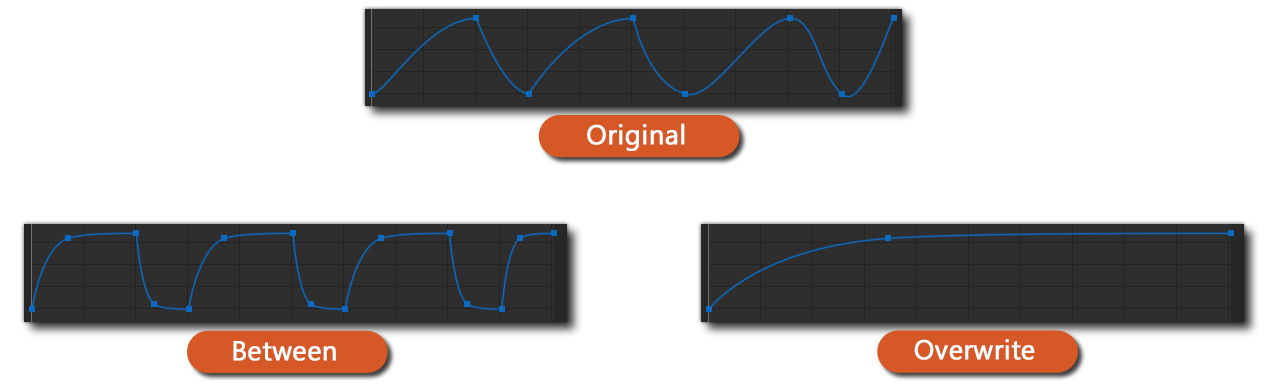
As you can see in the above visual, Between applies the curve preset to each pair of points, and inserts any new points that are needed. Overwrite removes any points between the starting and ending points and then applies the preset.
There are also three Easing Modes that you can choose from, which controls how a curve accelerates or decelerates. The default easing mode is Ease Out.

The following visual shows the Quart curve preset in all three easing modes: